Radio
“Computers are useless. They can only give you answers.”
— Pablo Picasso

I just had a strange problem with the full system disk and the main suspect was ATI Adrenalin drivers. Folder EeuDumps in C:\Windows\System32\AMD got huge.
A few months ago I had a 500 GB NVME disk and it was almost full. Since prices dropped and did not have much time for investigating I just purchased 1 TB disk and cloned the old one. So it gave me enough free space for the time being. I also have many many programs installed on my PC so, as expected, disk space usage is bigger. I have an AMD Radeon RX 6800 XT graphic card with one of the latest drivers.
Last night I just figured out that I have 140 GB of free space (out of 1 TB) on my system drive.
A FolderSize is one of my favorite tools for digging up the drives and discovering what is eating up the space. It is good practice to run it with admin privileges since it may not “see” everything. But this time it failed me.
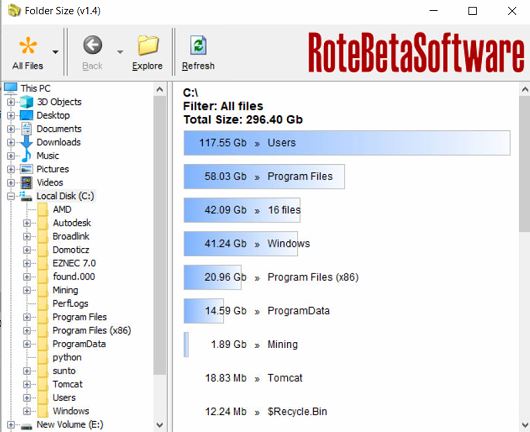
This is a screenshot of my system drive after solving the problem. Unfortunately, I did not take a screenshot before. Nevertheless, this time FolderSize did not see any anomaly. Windows folder had the same size when the C:\ drive had more than 700 GB taken.
I tried several more similar programs like this and also run them as Admin, but with no luck. They did not show what was eating up space.
My main suspects were the “Program Files”, “Users” and “Windows” folders. I clicked properties on each of them and was surprised to see that the Windows folder was more than half a Terabyte big.
I figured out that the System32 folder is the big one here. Went inside and selected a bunch of folders and opened properties. It was too small.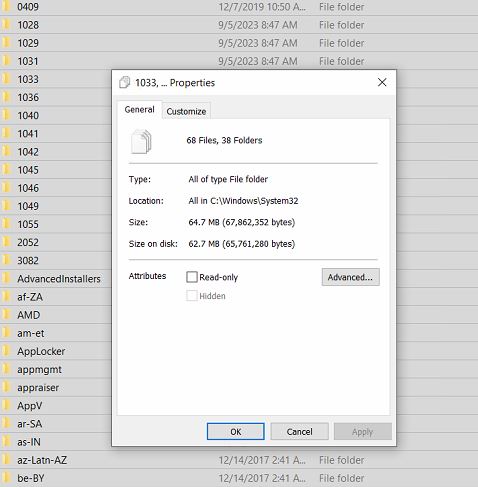
I continued the same process until I got something like 450 GB on one selection. After that, I went folder by folder until I hit the jackpot. It was C:\Windows\System32\AMD folder that had a huge size. To be more precise inside AMD folder there is an EeuDumps folder and there I had something to see. There was a bunch of files named similar to “R-gpu-0-g6-c200-2023-11-21-9-41-12-986.log”. One of those files was around 440 GB.
I just deleted all .log files in C:\Windows\System32\AMD\EeuDumps and space was freed.
I just witnessed the instant creation of the new log file. And it is steadily growing.
I now have plenty of space at my disposal. But the problem still exists. And the log growth will again take more and more space.
I needed to stop AMD Graphic drivers from logging this nonsense. When I opened this.log file there was some text and symbols… nothing useful to figure out what was creating it. But it grew to a few MB in a few minutes. I searched the Internet for a problem and found out that there are quite many people with the same symptoms. It was obvious that drivers for a graphic card were doing this. Figured out that maybe AMD fixed the problem in the next version so I updated my drivers to the newest. It was a little bit better. The log file was still created but was growing a little bit slower than before.
I was going to stop that insane logging. In cases like this, there is usually a service that is responsible for something like that. Three AMD services were running.
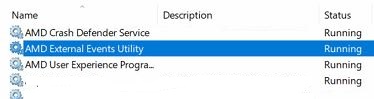
I stopped one by one and deleted the log file every time, to check if it would reappear when I started the service again. And bingo! After “AMD External Events Utility” was stopped, the log file was not created. So I put it to rest for the time being by disabling it.
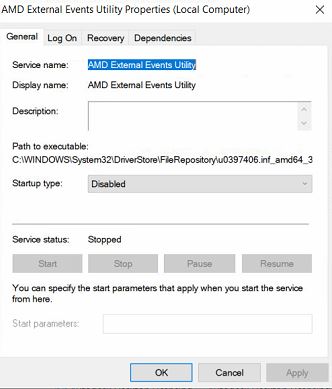
Voila, no more logging.
I did not detect any strange behavior in the system or the graphic card yet. I have done some research regarding this service. This is one of the definitions that I found: “The AMD External Events Utility process is a legitimate component of the AMD graphics card driver software. It is designed to handle various external events that may occur, such as hot-plugging or unplugging a display device, changing display settings, or adjusting graphics card performance.” Here is a full article. So If you experience anything strange or not working regarding graphics after stopping and disabling this, it may be the cause. Meanwhile, keep an eye on the EeuDumps folder. I have a feeling that the driver update will enable the service again.
Thank you for reading.
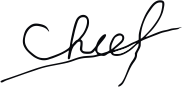
🙂