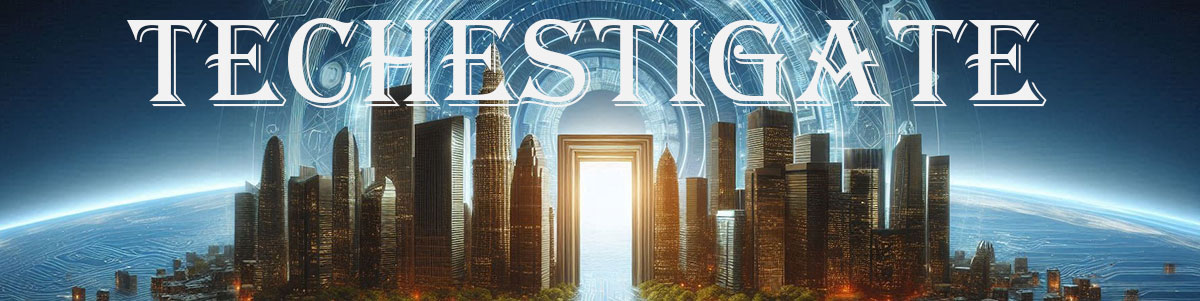This time we will Tasmotise Sonoff TH Elite device. Description and technical data of the …
Category:
Micro controllers
-
-
*.*DIYHome AutomationMicro controllers
Tasmota and Domoticz ESP8266 sensors station
by Chiefby Chief 84 viewsHow does monitoring Temperature, Humidity, Pressure, Illuminance, and Air quality sounds like? Well, it sounds …
-
*.*DIYHome AutomationMicro controllersTech Tavern
Add SDS011 sensor with Tasmota to Domoticz
by Chiefby Chief 49 viewsWondering how to add an SDS011 air quality sensor with Tasmota to Domoticz? Here is …
-
[neovantage_title size=”3″ align=”left” separator=”none” subtitle=””]Why?[/neovantage_title] After reading an article from Editor, here at techestigate, about …
-
There is a new and interesting campaign running @ Kickstarter regarding the creation of the …
-
Micro controllers
Nuts and bolts of Microcontroller boards and accessories for home DIY projects Part 1. – Introduction
by Chiefby Chief 40 viewsHi, we would like to share with you some knowledge and experience about the home …