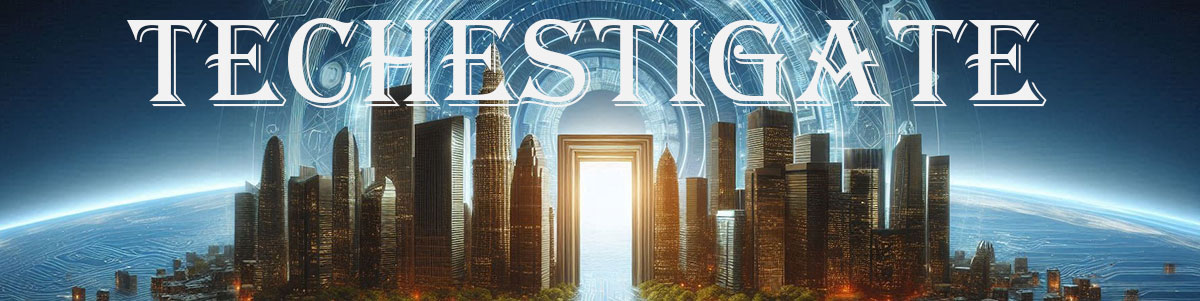This can also be used to verify that Domoticz and Mosquitto MQTT broker are working …
Tag:
Mosquitto
-
-
*.*Home Automation
Installation and configuration of Domoticz and Mosquitto MQTT broker on Windows
by Chiefby Chief 374 viewsThis guide is about how to set up a functional Domoticz environment on Windows. Moreover, …