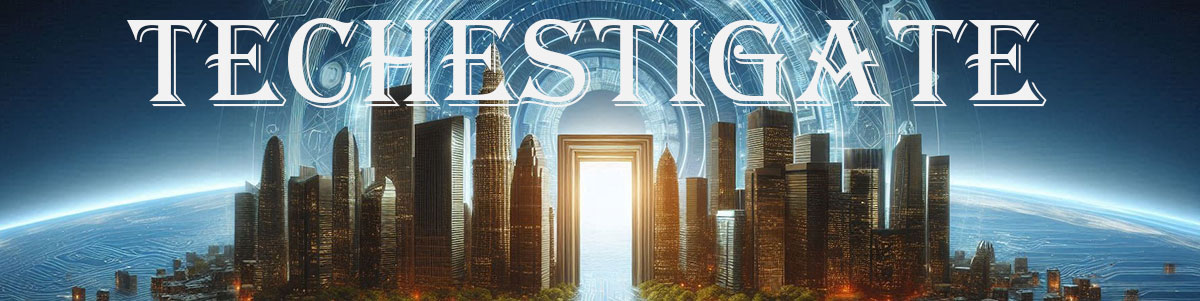This time we will Tasmotise Sonoff TH Elite device. Description and technical data of the …
Tag:
This time we will Tasmotise Sonoff TH Elite device. Description and technical data of the …