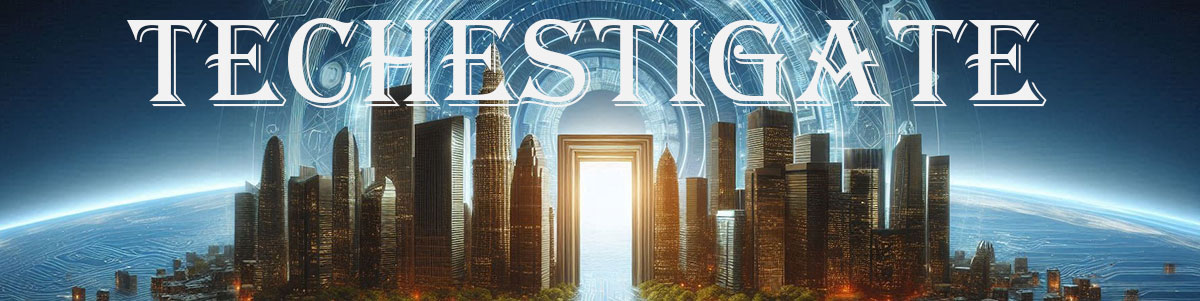Monitoring temperature and humidity in server rooms are usually tasks for dedicated hardware and software. …
Tag:
Domoticz
-
-
This can also be used to verify that Domoticz and Mosquitto MQTT broker are working …
-
*.*Home Automation
Installation and configuration of Domoticz and Mosquitto MQTT broker on Windows
by Chiefby Chief 370 viewsThis guide is about how to set up a functional Domoticz environment on Windows. Moreover, …
-
It`s extremely important to have a piece of critical information, right on time. So, it`s …
-
*.*DIYHome AutomationMicro controllers
Tasmota and Domoticz ESP8266 sensors station
by Chiefby Chief 291 viewsHow does monitoring Temperature, Humidity, Pressure, Illuminance, and Air quality sounds like? Well, it sounds …
-
This is a Temp+Hum+Baro virtual sensor in Domoticz, or to clarify it is its graphical …