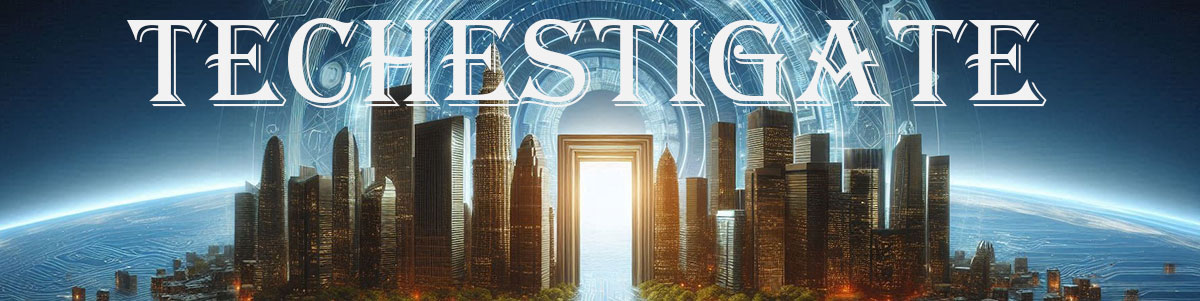Monitoring temperature and humidity in server rooms are usually tasks for dedicated hardware and software. …
Tag:
ESP8266
-
-
*.*DIYHome AutomationMicro controllers
Tasmota and Domoticz ESP8266 sensors station
by Chiefby Chief 291 viewsHow does monitoring Temperature, Humidity, Pressure, Illuminance, and Air quality sounds like? Well, it sounds …
-
*.*DIYHome AutomationMicro controllersTech Tavern
Add SDS011 sensor with Tasmota to Domoticz
by Chiefby Chief 131 viewsWondering how to add an SDS011 air quality sensor with Tasmota to Domoticz? Here is …
-
This is a Temp+Hum+Baro virtual sensor in Domoticz, or to clarify it is its graphical …