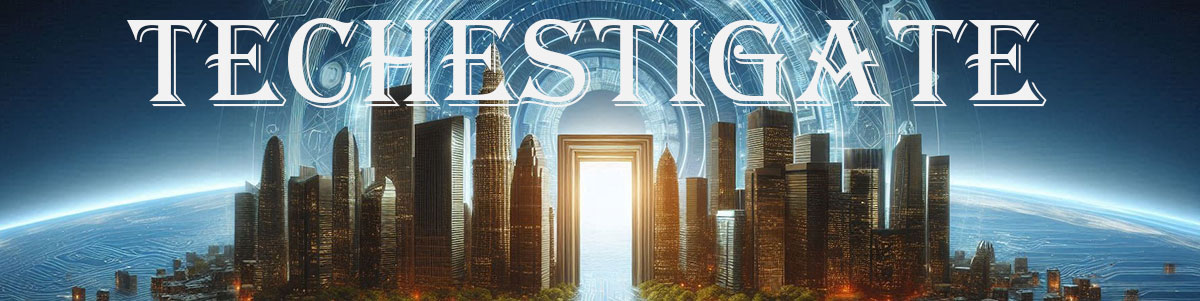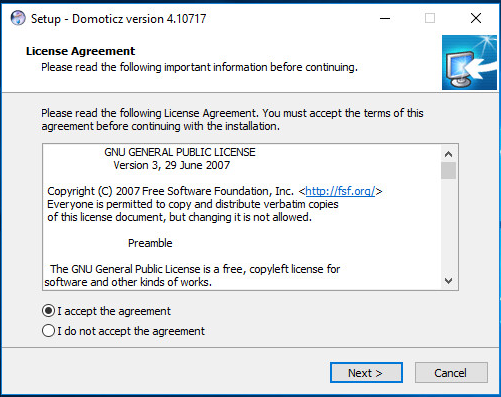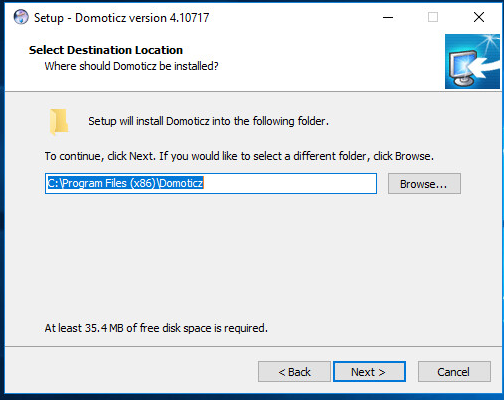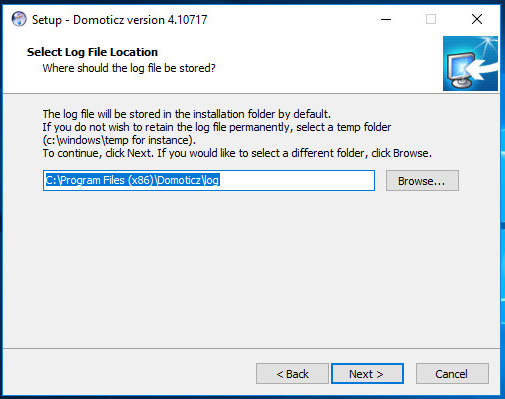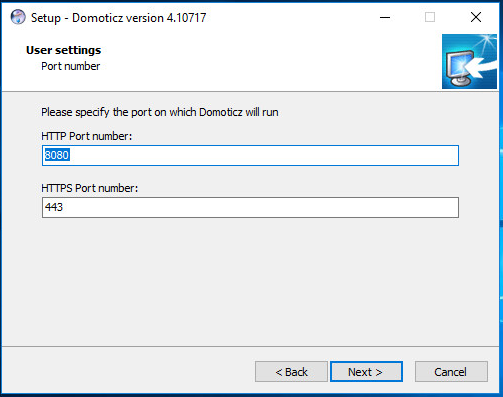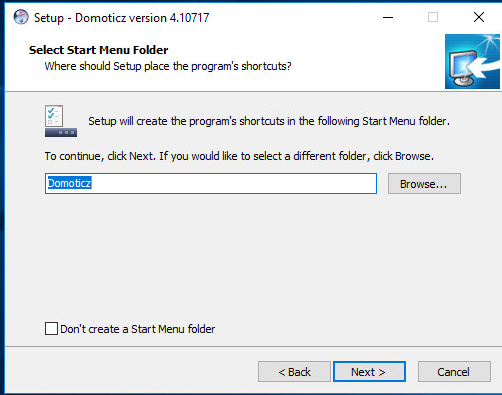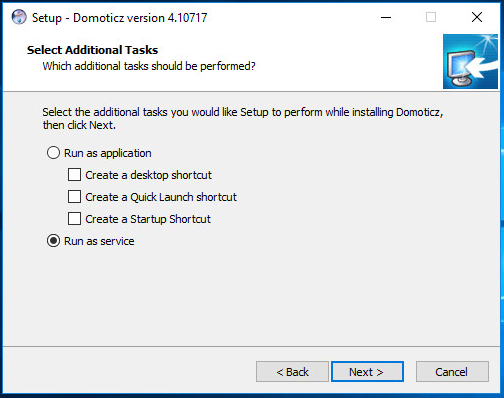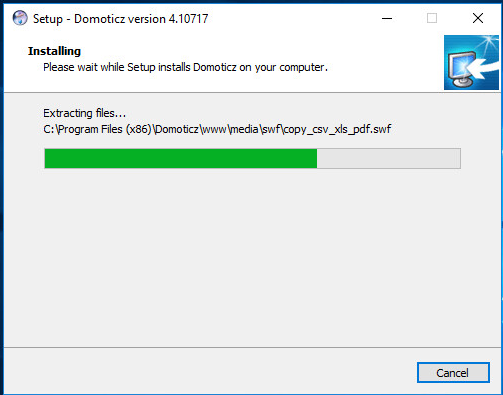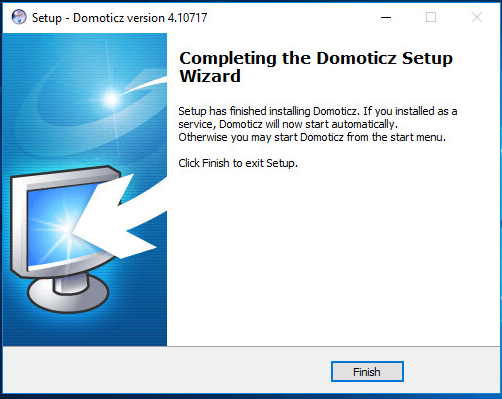This guide is about how to set up a functional Domoticz environment on Windows. Moreover, it is Domoticz and Mosquitto on Windows. As I figured out most of the Domoticz instances are running on Linux-es\Raspberry-es. In contrast, I just want to show how to do it this way. Since I already have a PC running 24/7 and believe it or not I like Windows, it was a logical choice.
Few practical advice’s
Windows Firewall
I know that it is not a best practice, but before you begin I would suggest that you turn off windows firewall for good (just temporary all networks). Finally, when everything is up and running you can turn it back on and configure it to allow ports needed for these apps to work. We will mention that again later.
Microsoft Visual c++ redistributable
Another thing is Microsoft Visual c++ redistributables. If you ask me, download them all from 2013 to the latest version in both x86 and x64 versions and install them from the oldest to the newest one by one. It may sound stupid, but it is not taking much space and many apps rely upon those redistributables. Domoticz is one of them! Finally, if it is hard to find all of them just write a comment for this article, I do have one archive to rule them all and I can send it to you. 🙂
Install Domoticz on Windows
First of all, download the installation from here. Setup is as easy as it can be so there is almost nothing to explain. Just run it and click next. The only thing that I can suggest is that you chose to run Domoticz as a service as it is the right thing to do. Explaining why is not part of this article but let’s just say that due to its nature and purpose Domoticz should be running all the time, 24/7.

Accept licence agreement 
Then default installation directory 
After that, accept default log directory 
If it is fine leave default port numbers 
Default menu name 
Chose to run as a service 
Wait for it… 
Voila !
Port numbers
In case you are ok with default port numbers (and there are not many reasons not to be) just leave them be and finish the installation. Hence, everything went fine fastest way to check is it working is to open the browser on the same computer where you just installed Domoticz and open this address: http://localhost:8080. You should get something like this.
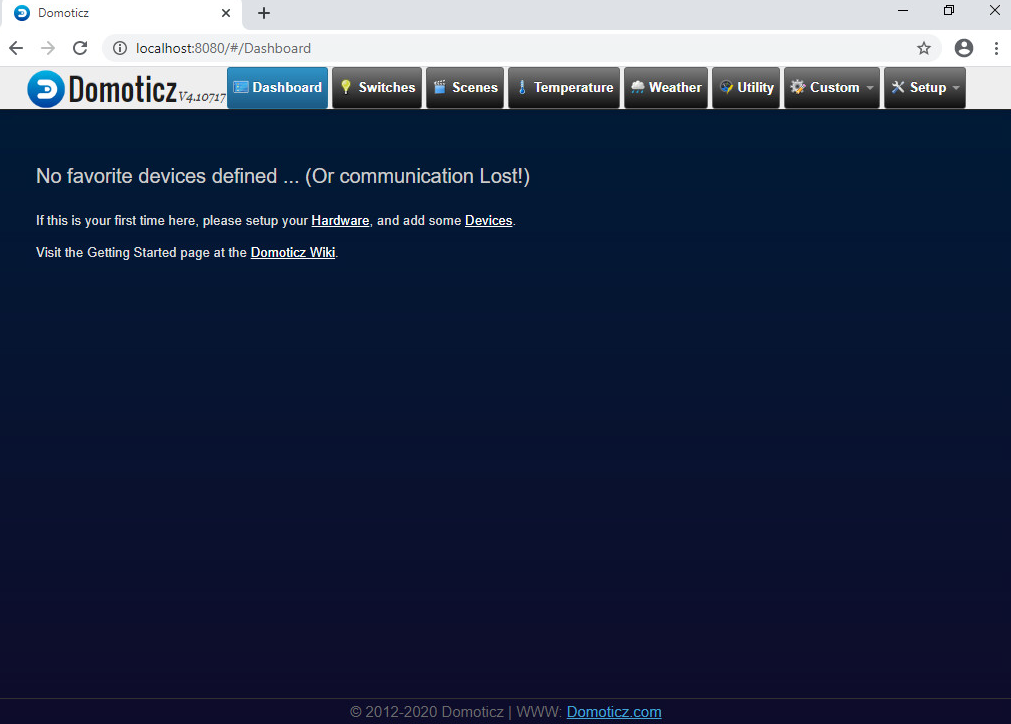
Service Status
In case nothing opens or page is not available most probably Domoticz service is not running. Consequently, you need to figure out what is happening. Type services in Windows search and open it. Find Domoticz service and check it`s status. The service should be running.

The service status should look like this. If service is not running try to start it. In case service starting ends with failed, or pause or stoped, there is a problem. Most likely you did not turn off a firewall or did not install those Microsoft Visual c++ redistributables that I mentioned before. It is now wise to visit Windows Event viewer and check Windows application logs for errors or warnings regarding Domoticz service. Now, let`s continue with Mosquitto installation.